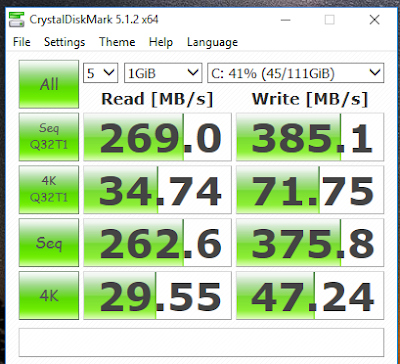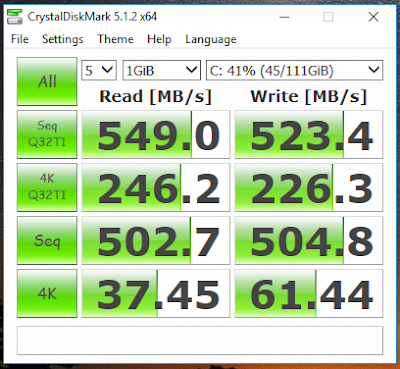So I ran Crystal Disk benchmark on my Samsung 850 EVO SSD and it was crawling like a boneless snail. After some googling, I realized my Windows 10 was still running on IDE mode and all we have to do is change it to AHCI, which is basically a faster mode of operation than the legacy IDE. To do that:
- Right click the Start Menu/Windows icon (on the left bottom of your screen)
- Choose Command Prompt (Admin) option from the menu
- Type the following command and press Enter to boot Windows on Safe Mode
bcdedit /set {current} safeboot minimal
- Restart the computer
- Enter your BIOS during boot up (by pressing DEL, F2 or F10 key - depending on your hardware)
- Go to "Advanced" tab and enter "SATA/Storage/HardDrive Configuration"
- Set the "Storage Controller" option to "AHCI" mode and if there is "Marvell Storage Controller", set it to "AHCI" as well
- Press "Esc" on your keyboard, then select "Save changes and exit" option
- If everything goes fine, Windows 10 will launch in Safe Mode and we've successfully activated AHCI
- Now right click the Start Menu/Windows icon and select "Command Prompt (Admin)" again
- Type the following command and press Enter to turn off the Safe Mode booting
bcdedit /deletevalue {current} safeboot
- Restart the computer and go do your thing
:
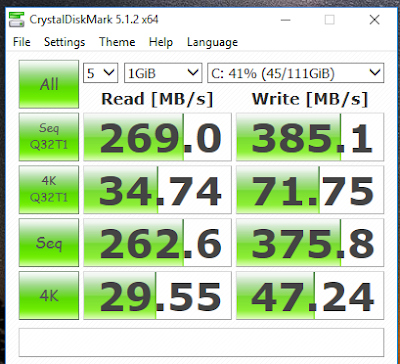 |
| Before (in IDE mode) |
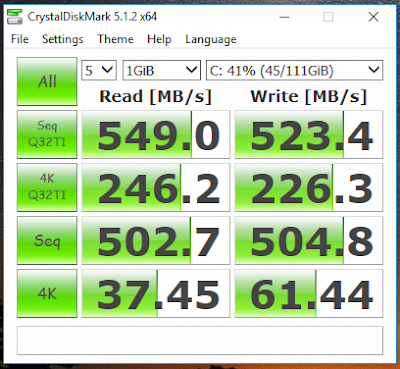 |
| After (in AHCI mode) |
And just like that we have doubled the performance of our SSD!? Well, technically this is the expected performance but since we were stuck with some legacy grandma walking stick support, it was sort of suffering to run. There are some other methods to do the same, which involves registry editing and stuff but this is a much safer method. Hope that helps.
 So I ran Crystal Disk benchmark on my Samsung 850 EVO SSD and it was crawling like a boneless snail. After some googling, I realized my Windows 10 was still running on IDE mode and all we have to do is change it to AHCI, which is basically a faster mode of operation than the legacy IDE. To do that:
So I ran Crystal Disk benchmark on my Samsung 850 EVO SSD and it was crawling like a boneless snail. After some googling, I realized my Windows 10 was still running on IDE mode and all we have to do is change it to AHCI, which is basically a faster mode of operation than the legacy IDE. To do that: